There are no words sufficient to capture the relentless brutality of Modern Warfare 2. Despite the series forming an uneasy alliance with simulation through a faster time-to-kill, developer Infinity Ward has not fully embraced it.
In this lightning-fast FPS, each shot holds immense significance, and death looms with just one misplaced bullet or missed reload. With every earned respawn or kill streak, the emotional pendulum swings between frustration and jubilation, creating thrilling theatrics throughout the campaign.
Regrettably, some users have reported instances where the Call of Duty Modern Warfare 2 campaign consistently crashes on their devices. This article aims to provide effective solutions to address this issue. Let’s explore these fixes.

Table of Contents
Why Does MW2 Keep Crashing on PC?
When the COD MW2 Campaign mode fails to work on your Windows computer and consistently crashes, several reasons might contribute to the issue. Game crashes can occur for various reasons, whether during startup, gameplay, or accompanied by an error message stating, “An unexpected error has occurred.”
Potential issues may arise if you have incorrectly overclocked your hardware, especially if it’s done improperly. A corrupt or missing game file can lead to various problems, potentially preventing the game from launching altogether. Graphics card driver issues may also result in errors.
Fixing COD Modern Warfare 2 Crashes on PC, Crash at Startup
If you’ve tried various solutions without success and are still struggling with the COD Modern Warfare 2 Campaign crashing issue, consider implementing the following fixes:
- Check Minimum System Requirements
- OS: Windows 10 (64-Bit)
- CPU: Intel Core i3-4340 or equivalent
- RAM: 8GB RAM
- Storage: 80GB Free space
- GPU: NVIDIA GeForce GTX 670 or equivalent
- DirectX: DX11/DirectX 12 Version
- Restart Your Device
- Rebooting your device can potentially resolve the crashing issue. Many users have reported successful resolution by restarting or power cycling their devices. Give this a try to see if it helps.
- Enable Hi-Rez Assets Cache
- Enabling the Assets Cache can optimize game performance and relieve some GPU stress. This feature helps create a smoother COD experience and may prevent crashes.
- Verify Game File Integrity
- Game asset file corruption may be the root cause if other methods fail. To address this, verify and fix the game files:
- Open the COD Modern Warfare Launcher.
- Right-click on the launcher and select Settings.
- Choose the game from the My installed games
- section on the left.
- Click on Verify game file integrity under the Local Files section.
- Game asset file corruption may be the root cause if other methods fail. To address this, verify and fix the game files:
These steps should help you address the COD Modern Warfare 2 Campaign crashing issue on your PC.
Once you’ve completed the aforementioned steps, allow the system to finalize the remaining tasks. After the verification is complete, run the program to ensure proper functionality. A pop-up message will indicate the successful completion of the verification process.
Reinstall Microsoft Visual C++
Game-related issues, including crashes, may arise due to problems with the Visual Runtime Library, either because it’s outdated or incompatible with the system. To address this:
- Download Visual C++ Redistributable for Visual Studio 2015 from Microsoft’s official website.
- Run vc_redistx64.exe from the download folder and click Next.
- Agree to the terms and conditions to proceed with the installation.
- Follow the on-screen instructions to complete the installation of Visual C++ Runtime Library.
- If the problem persists, uninstall the Visual C++ Runtime Library and install the latest version.
Adjust In-Game Graphics Settings
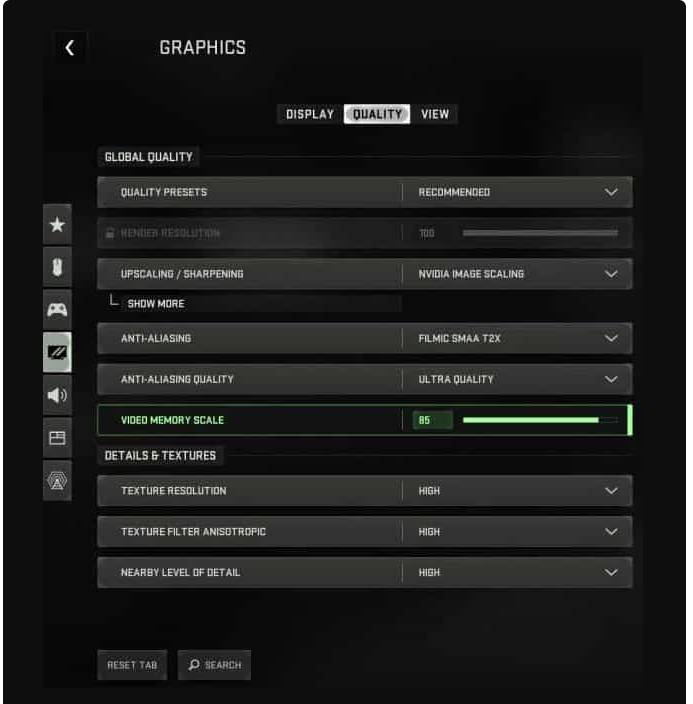
Given that Modern Warfare 2 is a resource-intensive game, it may not run smoothly on certain PCs, even with up-to-date graphics drivers. Lowering the graphics settings is an effective solution, particularly for users with low-end PCs or outdated GPU hardware. Users with RTX 3080 Ti and above drivers should ensure they have the latest drivers to maintain medium graphics settings.
Disable Third-Party Audio Drivers
The COD Modern Warfare 2 Campaign Keeps Crashing issue may be caused by conflicting cross-linked audio drivers, particularly for streamers and content creators using face cams or third-party drivers. Removing any third-party audio drivers can help prevent interference with the game’s progress and crashes.
Update Graphics Driver
As the game is new and demands significant CPU/GPU resources, updating your computer or laptop’s graphics drivers to the latest version is crucial. Follow these steps to check for GPU driver updates:
- Open the Device Manager.
- Click on the Display Adapter option.
- Right-click on the GPU name.
- Select the Update Driver option.
Ensure you have the latest GPU drivers to enhance the game’s performance and stability.
Update GPU Driver Now, initiate the “Search Automatically For Driver” option. Allow a few minutes for the system to search for GPU drivers. Once the device driver is updated, you’ll likely find that the COD Modern Warfare 2 campaign crashing issue is automatically resolved.
Reinstall The Game In a Different Directory
If none of the above methods prove effective, consider reinstalling the game in a different directory. The problem may be related to the game’s installation drive, especially if it defaults to the C drive. This can lead to permission-related issues causing crashes. Uninstall the game from your system and reinstall it in an alternative location to eliminate permission-related problems and prevent crashes in the campaign mode.
From the Author’s Desk
That concludes the steps to address the COD Modern Warfare 2 campaign crashing issue. We hope this guide has been helpful. If you still have any doubts or queries, feel free to comment below and let us know.
