Roblox, an extensively popular online gaming platform, has garnered the affection of millions of players globally with its array of user-created games and experiences. Nevertheless, owing to concerns about distraction and the need to uphold a concentrated learning environment, numerous schools limit access to gaming websites such as Roblox during school hours. While prioritizing education is crucial, students also merit a break to relax and have fun during their free time. In this comprehensive guide, we will delve into different approaches to unblock Roblox and responsibly indulge in gaming during school breaks.

Table of Contents
Why do Schools Block Roblox on their Computers?
The decision to restrict access to gaming sites like Roblox on school computers is motivated by various factors:
- Maintaining Focus: Schools aim to ensure students remain attentive during classes and avoid unnecessary distractions, such as online gaming.
- Security Concerns: Gaming websites may pose security risks, including potential malware or phishing attempts that could compromise the school’s network.
- Bandwidth Management: Online games, especially multiplayer ones, can consume substantial bandwidth, leading to slower internet speeds for essential educational activities.
- Inappropriate Content: Some games on Roblox might contain content not suitable for a school environment, making it necessary to implement access restrictions.
Ways to Unblock Roblox at School for Easy Gameplay in 2023:
- By Turning Off Sync (Chromebook):
- Chromebooks, commonly used in educational settings, may have restrictions linked to your Google account.

- Chromebooks utilize Google Chrome as their default browser. Disabling the sync feature in Chrome may enable access to Roblox on your school’s Chromebook.

Upon completion, open a new browser window to access Roblox. Please be aware that this approach may not be effective in all situations, as some schools employ additional measures to block gaming sites.
Utilize a Virtual Private Network (VPN):
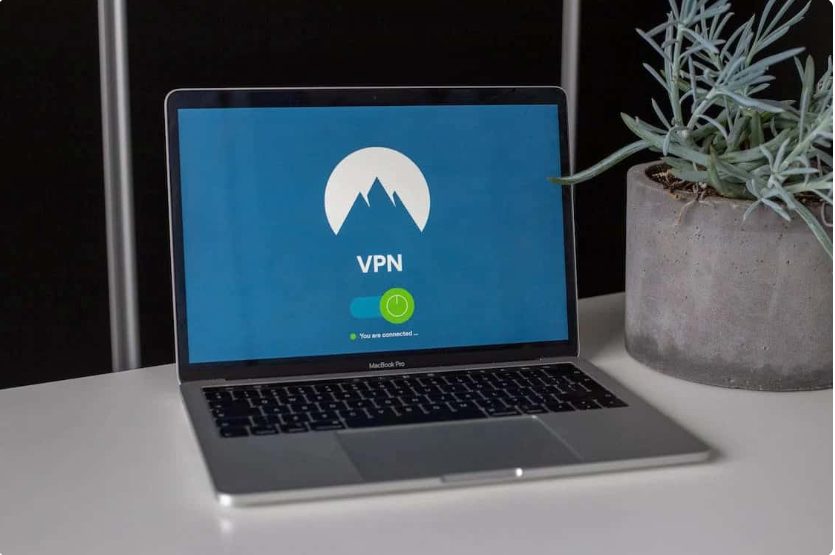
- A Virtual Private Network (VPN) is a potent tool that facilitates access to Roblox by routing your internet traffic through a secure server in a different geographical location. To employ a VPN:
- Research and select a reputable VPN provider offering high-speed connections and robust security features.
- Download and install the VPN app on your device.
- Connect to a server located outside your school network.
- Access Roblox through your web browser or the Roblox app.
Explore a Cloud Gaming Service:

Cloud gaming services enable remote game streaming, circumventing school restrictions. These services operate games on their servers and stream the gameplay to your device, eliminating the need to install games on the school computer:
- Research and select a reputable cloud gaming service supporting Roblox.
- Sign up for an account and follow their instructions to initiate gameplay.
- Utilize Developer Mode on Your Chromebook:
- Enabling Developer Mode on your Chromebook may provide additional control over the system and grant access to restricted websites. Note that this process may void your warranty and should be approached with caution:
- Enter Developer Mode by pressing Esc + Refresh + Power.
- Follow the on-screen instructions to enable Developer Mode.
- Access Roblox through a new browser window.
- Enabling Developer Mode on your Chromebook may provide additional control over the system and grant access to restricted websites. Note that this process may void your warranty and should be approached with caution:
- Employ a Proxy Server:
- A proxy server acts as an intermediary between your device and the internet, bypassing restrictions imposed by the school’s network:
- Find a reliable web proxy that supports Roblox.
- Enter the Roblox website URL in the proxy’s URL bar.
- Access Roblox through the proxy and log in to your account.
- A proxy server acts as an intermediary between your device and the internet, bypassing restrictions imposed by the school’s network:
- Use A Proxy Server
- Parsec is a low-latency cloud gaming platform that enables game streaming from your home PC to your school device:
- Install Parsec on your home PC and create an account.
- At school, download the Parsec app on your device and log in.
- Connect to your home PC via Parsec and play Roblox remotely.
Conclusion:
In conclusion, while the desire to play Roblox during school hours is understandable, education should always remain the top priority. Schools implement website restrictions to maintain a focused learning environment and protect students from potential online risks. However, if your school allows the use of personal devices during breaks and free time, the methods mentioned in this guide can help you responsibly enjoy Roblox gaming.
Remember to check your school’s policies and obtain permission before attempting to bypass restrictions. Use VPNs, cloud gaming services, or web proxies responsibly and ensure you focus on your studies during class time. Balancing leisure activities with education is essential for a well-rounded and successful academic journey. Happy gaming!
FAQs:
- Is it Legal to Unblock Roblox at School?
- It is essential to respect your school’s policies and guidelines. Circumventing network restrictions without proper authorization may be against school rules or even local laws. Always seek permission and ensure compliance with the school’s internet usage policy.
- Are There Any Risks Associated with Using VPNs or Proxies?
- Using free or unreliable VPNs and proxies can pose security risks, as some may track your online activities or expose you to malicious content. Opt for reputable VPN services and web proxies that prioritize user privacy and security.
- Can I Get in Trouble for Unblocking Roblox at School?
- Accessing blocked websites without proper authorization may lead to disciplinary actions. Be sure to familiarize yourself with your school’s internet usage policy and use these methods responsibly and only when permitted.
